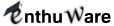Can I see answer to a question without sitting through a whole test?
Yes, absolutely.When you double click a test criteria node (for example, Test 1 under Standard Tests), it starts a regular Test. In this mode, you can’t see the answers before finishing the test because this mode is meant to simulate the actual test environment.
You can, however, view the questions in a test and answer them one by one, checking whether you answered a question correctly after answering each question. To do so, first of all make sure that "Show Answers by default" option in the Tools menu, in unchecked. If this option is checked, whenever you open a question outside of a test, the answer will be displayed and you won’t be able to attempt answering that question.
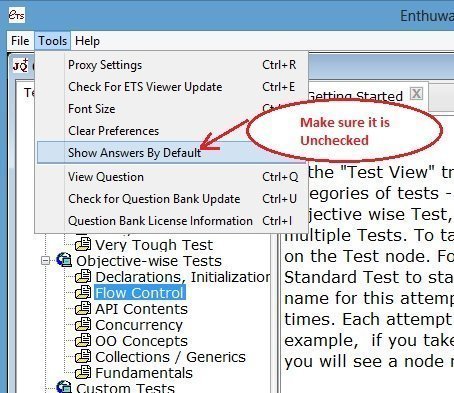
Now, instead of double clicking on a test criteria, do a right click and select Open option.
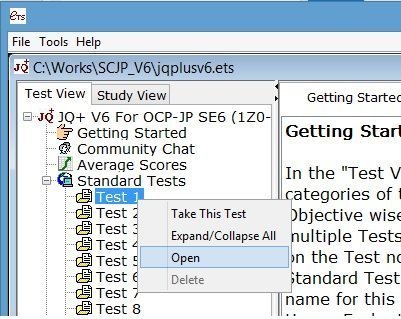
It will show you the details of the Test Criteria. On this window, at the bottom, there is a “View Questions” button.
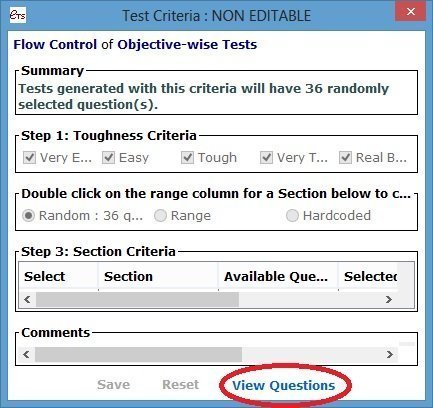
This will pop up a list of all the questions in that test. Now, you can double click on any row to see that question and then use the Next/Previous buttons on the Question dialog to see other questions.
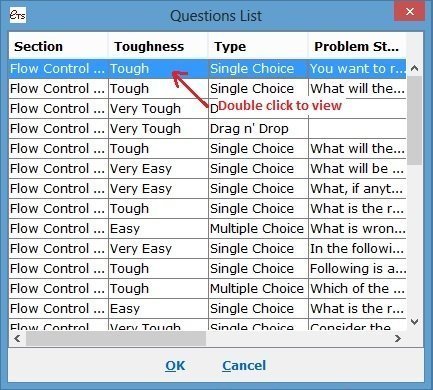
Now, you can answer the question and click on "Evaluate" to check whether you answered correctly and to see the answer.
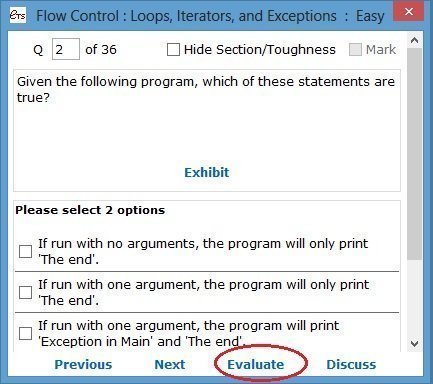
Note that in this mode your responses are not saved anywhere and there is no scoring. Answering a question correctly or incorrectly in this mode does not change the question’s Leitner status either.