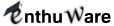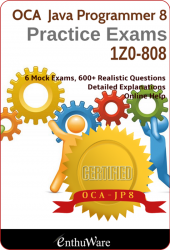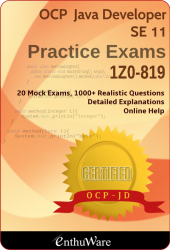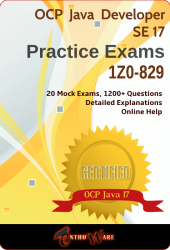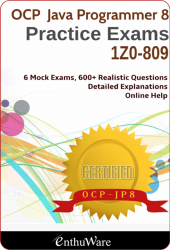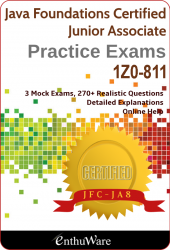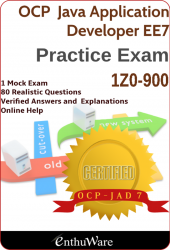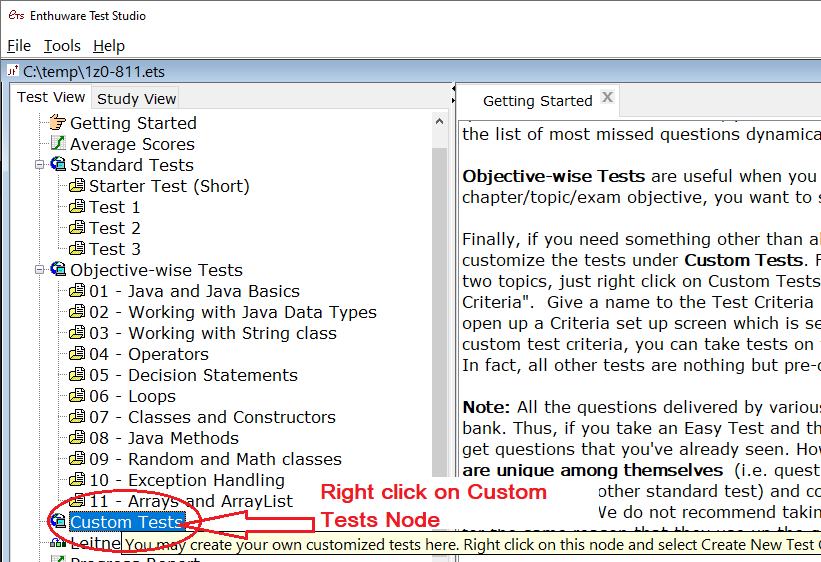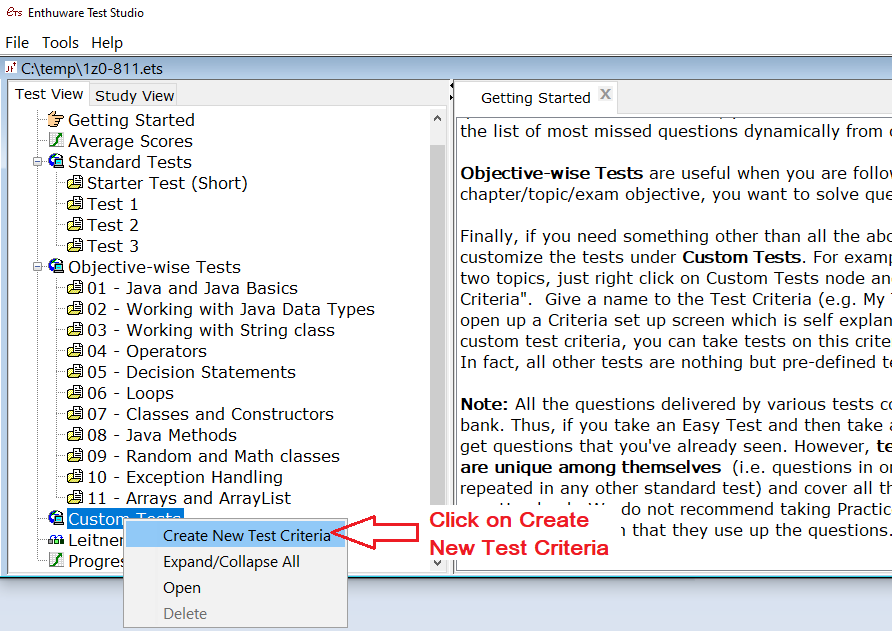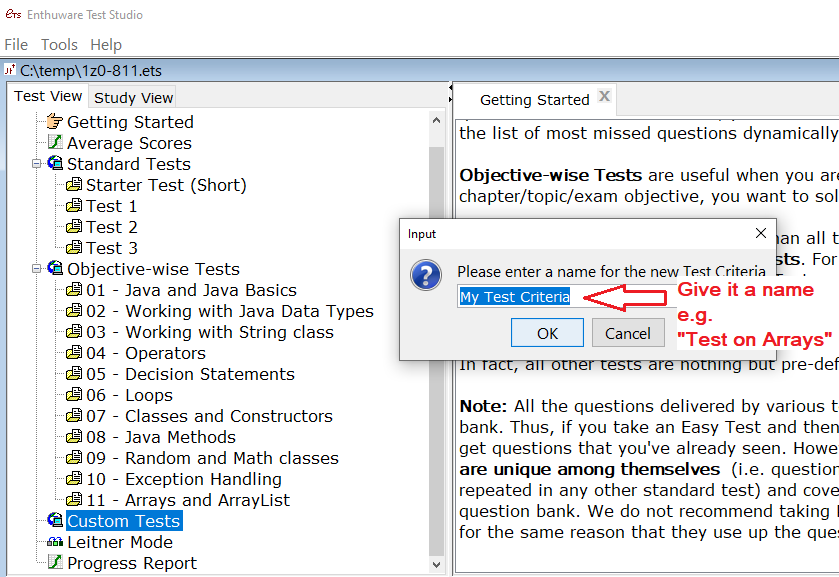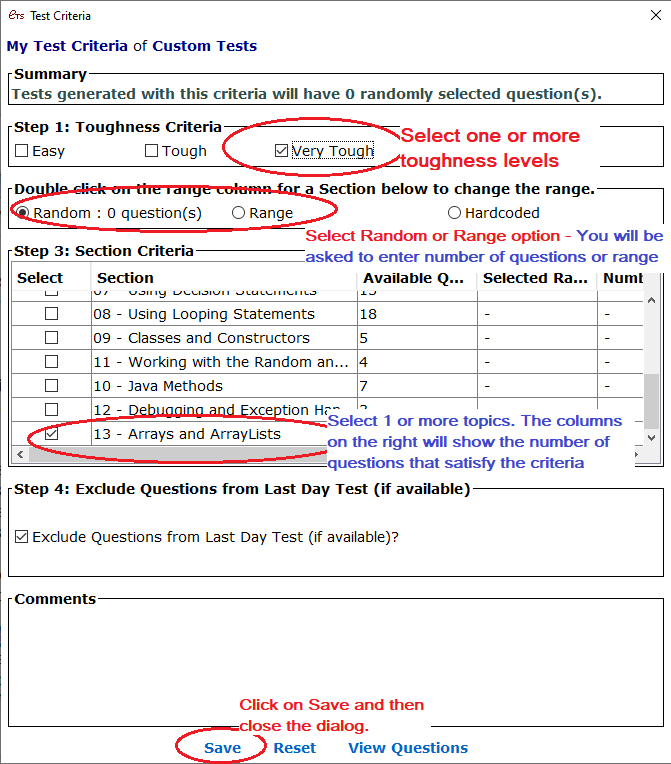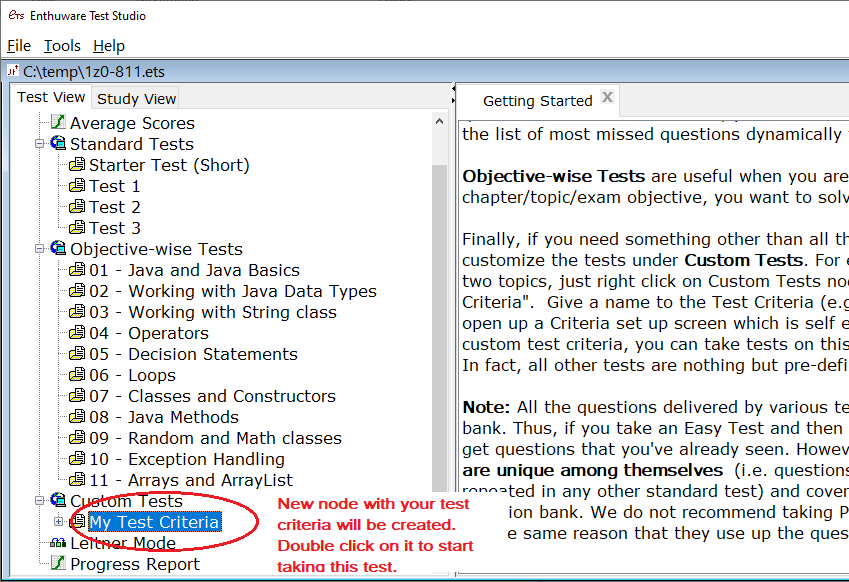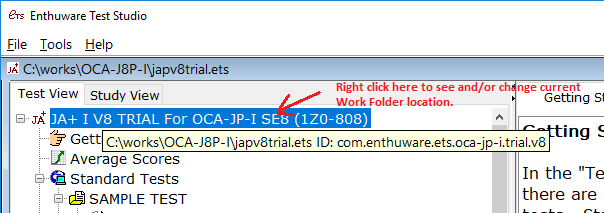How to use Leitner Mode effectively?
Using Leitner Mode while attemping Java Certification Mock Questions
The most common way to check how well you are prepared for an exam is to attempt mock exams that are similar to the real exam and simulating test environment at home. In some cases, however, this method is not very suitable. For example, when you can't take two hours at a continuous stretch out of your busy schedule, or when you are going through other study material and you want to attempt the questions on the topic that you just studied. It is also unsuitable if you are an experienced programmer already and you just want to fill the gaps in your knowlegdge by attempting as many questions on a given topic as you can whenever you get time. Sometimes, you just want to attempt questions and see the answer immediately after answering each question without going through the whole test. Leitner Mode is perfect for such situations.Leitner Mode
Leitner System is a method used to efficiently learn flashcards and was proposed by German science popularizer Sebastian Leitner in the 1970s. In this method, known as the Leitner system, flashcards are sorted into groups according to how well you know each one in the Leitner's learning box. When you are shown a flash card, you try to recall the solution written on a flashcard. If you succeed, you put the card to the next group/level. But if you fail, you put it back to the first group. Each succeeding group has a longer period of time before you are required to revisit the cards.For example, suppose you have 3 groups called Group 1, Group 2 and Group 3. The cards in Group 1 are the ones that you often make mistakes with, and Group 3 contains the cards that you know very well. You might choose to study the Group 1 cards once a day, Group 2 every 3 days, and the Group 3 cards every 5 days. If you look at a Group 1 card and get the correct answer, you "promote" it to Group 2. A correct answer with a Group 2 card "promotes" that card to Group 3. If you make a mistake with a Group 2 or Group 3 card, it gets "demoted" to the first level, which forces you to study that card more often. The advantage of this method is that you can focus on the most difficult flashcards, which remain in the first few groups.
The result is, ideally, a reduction in the amount of study time needed.
How to use Leitner Mode in Enthuware Test Studio
Enthuware Test Studio allows you to learn in Leitner Mode. Here, Questions are treated as flash cards. When you first open the Leitner Mode, you will see four columns - Unlearned, Level 1, Level 2, and Learned. All the questions initially categorized as Unlearned. Click on Start Learning to start a learning session.
You can customize the session to focus on a level, section or duration. If you answer a question correctly, it will be promoted to the next level and if you answer it wrong, it will be demoted to Unlearned level. Depending on how much time you have, your goal should be to move all the questions to "Learned" level. However, if you are short on time, you should at least move all the questions to Level 1.
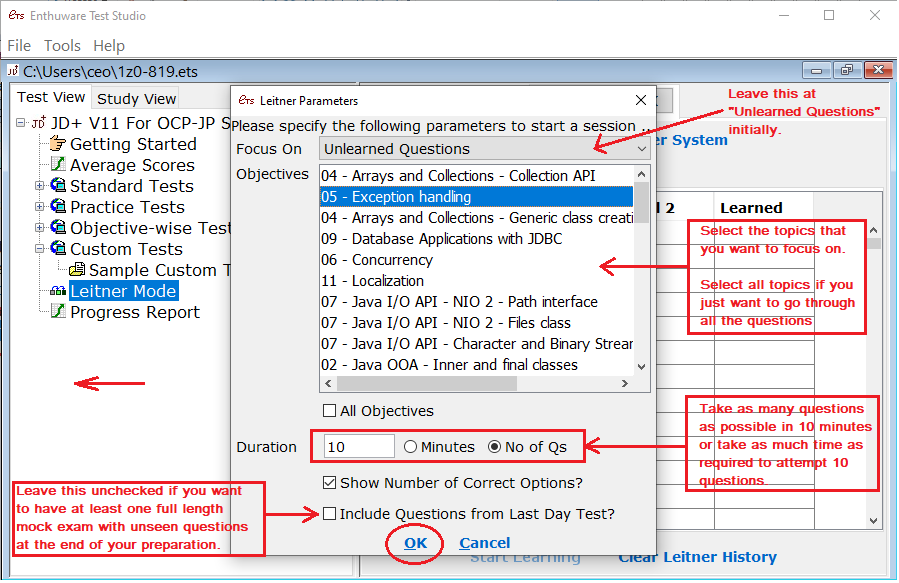
Another great feature in ETS Viewer's Leitner Mode is that you can also go through all the questions that you have missed earlier in other tests. For example, if you have take some standard tests earlier and if you now want to re-do all the questions that you failed to answer correctly, you can use the Leitner mode to zone in on such questions using the Focus On drop down.
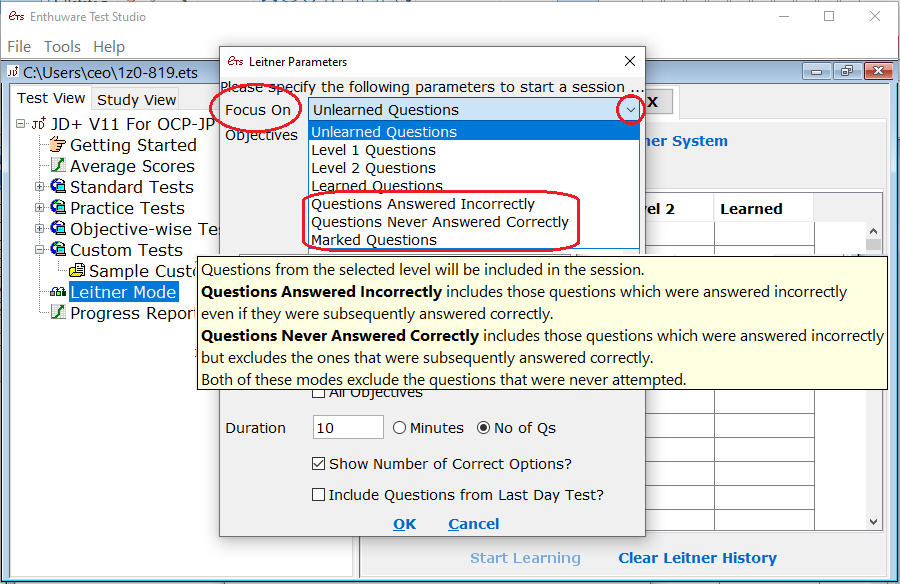
Once you use it, you will realize that Leitner mode is a very power tool for optimizing your time while studying for OCP Java Certification exams.